Key Takeaways:
- Mindful Software Management: Keeping your software up-to-date and limiting background activities can significantly improve your device's battery performance.
- Optimize Display and Connectivity: Adjusting screen brightness and turning off unused connectivity features like Bluetooth and GPS help in conserving battery life.
- Smart Charging Habits: Adopting good charging practices, such as keeping the battery level between 20% and 80% and calibrating once a month, extends the overall lifespan of your battery.
s we age, technology becomes an even more integral part of our lives. From staying connected with family to managing healthcare appointments, digital devices are essential tools. However, nothing derails these activities like a battery that won’t hold a charge.
This article offers practical tips for extending the battery life of your gadgets, helping you stay connected and active without the constant worry of a drained battery.
Understanding the Basics
Before diving into the tips, it's crucial to understand two key aspects of battery technology:
- Battery Capacity: This term refers to the amount of power a battery can store, typically measured in milliampere-hours (mAh). A higher mAh rating usually implies longer battery life between charges.
- Battery Lifespan: This is the period over which a battery can maintain a reasonable level of effectiveness before its capacity to hold a charge starts to wane.
Both capacity and lifespan can be optimized through mindful usage and proper care.
.png)
General Tips for All Devices
1. Update Your Software Regularly
- Why: Software updates often include optimizations for better battery performance.
- How: You'll usually receive a notification when a software update is available. Follow the prompts to install it, and make sure your device is connected to Wi-Fi and plugged into a power source during the update.
2. Adjust Screen Brightness
- Why: A brighter screen requires more power, draining the battery more quickly.
- How: You can manually adjust brightness in your device settings, or enable "auto-brightness," which adjusts based on ambient light.
3. Limit Background Activities
- Why: Apps running in the background consume battery resources even when you're not actively using them.
- How: Check settings to control which apps are allowed to run in the background. On smartphones, this can usually be found under 'Battery' settings.
4. Turn Off Connectivity Features When Not in Use
- Why: Features like Bluetooth, GPS, and Wi-Fi search for connections constantly, consuming battery.
- How: Swipe down from the top of your smartphone screen to access quick settings, where you can disable these features. On a laptop, you can usually find these options in the system tray at the bottom right corner of your screen.
5. Use Power-Saving Modes
- Why: Power-saving modes limit the performance of your device to conserve battery.
- How: On most devices, you can activate this from the settings menu under 'Battery.'

Specialized Tips for Smartphones and Tablets
1. Limit Notifications
- Why: The constant lighting up of the screen for notifications uses up battery power.
- How: Go into the settings of each app and customize your notification preferences. Focus on keeping only essential notifications active.
2. Shorten Screen Timeout
- Why: The longer your screen stays on when not in use, the more battery it consumes.
- How: Navigate to your device's display settings and set the screen timeout to a shorter duration, such as 30 seconds.
3. Use Wi-Fi Over Cellular Data
- Why: Using Wi-Fi consumes less battery power than using cellular data.
- How: Whenever possible, connect to a Wi-Fi network. You can usually do this from the settings menu under 'Wi-Fi.'
Specialized Tips for Laptops
1. Unplug External Devices
- Why: External devices like a mouse or USB drive draw power from your laptop's battery.
- How: Remove any peripherals when they’re not needed, especially if you're trying to conserve battery life.
2. Close Unnecessary Programs and Tabs
- Why: Running multiple programs or keeping many browser tabs open consumes more CPU power, thereby reducing battery life.
- How: Be mindful of what you have open and close unnecessary programs and browser tabs.
3. Activate Battery Saver Mode
- Why: This limits the performance of non-essential functions to conserve energy.
- How: For Windows laptops, click on the battery icon in the system tray and select 'Battery Saver.' For Mac, go to 'System Preferences' and select 'Energy Saver.'
Charging Habits for Long-Term Battery Health
1. Avoid 0-100% Charges
- Why: Charging your device from 0% to 100% can strain the battery over time.
- How: Try to keep your device's battery level between 20% and 80% for optimal longevity.
2. Keep Your Device Cool
- Why: High temperatures can deteriorate a battery’s longevity and performance.
- How: Don’t leave your device in hot environments like a car in summer. When charging, try to do so in a cool, ventilated space.
3. Calibrate Battery Once a Month
- Why: This helps maintain a more accurate reading of your battery life.
- How: About once a month, let your battery drain to around 5% and then charge it back to 100%. This is called a "full charge cycle."
Your digital devices are portals to a world of information, communication, and convenience. A long-lasting battery can significantly enrich your experience and minimize disruptions to your daily activities. By employing these practices, you not only extend the daily life of your battery but also its overall lifespan.
Happy connecting!

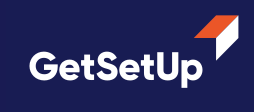









.webp)


.png)
.png)
