Key Takeaways:
- Deleting unused apps, optimizing photos, and clearing your web browser's cache can significantly improve your iPhone's speed.
- Regularly updating both your iOS system and individual apps ensures that you're benefiting from the latest performance improvements and bug fixes.
- Limiting background app refresh and turning off visual effects are among the settings you can tweak to boost performance.
he iPhone has become an indispensable part of many people’s lives, serving a multitude of functions beyond just making calls and sending texts.
However, as you add more apps, take more photos, and perform system updates, you may notice that your iPhone starts to slow down. This can be particularly troubling for those who rely heavily on their phones for daily tasks. Thankfully, there are numerous ways to get your iPhone running faster.
This guide aims to provide you with actionable steps to improve your iPhone's performance.
Clear up Storage Space
1. Delete Unused Apps
- Why: Apps take up storage space and can run background processes that slow down your iPhone.
- How: Go to ‘Settings’ > ‘General’ > ‘[Device] Storage.’ Here, you’ll see a list of your apps and the space they occupy. You can delete apps that you no longer use.
2. Manage Photos and Videos
- Why: High-resolution photos and videos can quickly eat up your storage.
- How: Use the ‘Optimize Storage’ option in ‘Settings’ > ‘Photos.’ This keeps full-resolution versions in iCloud and only stores smaller versions on your device.
3. Clear Safari Cache
- Why: Your web browser accumulates cache files over time, which can slow down your phone.
- How: Go to ‘Settings’ > ‘Safari’ and scroll down to tap ‘Clear History and Website Data.’
.png)
Update and Maintain Software
1. Update iOS
- Why: New iOS updates usually include performance improvements and bug fixes.
- How: Go to ‘Settings’ > ‘General’ > ‘Software Update’ to check for available updates and install them.
2. Update Apps
- Why: App developers frequently release updates that can improve performance.
- How: Open the App Store and tap your profile icon at the top right to see a list of apps with available updates.
3. Reset All Settings
- Why: Over time, accumulated settings can create conflicts that slow down your phone.
- How: Head to ‘Settings’ > ‘General’ > ‘Reset’ and choose ‘Reset All Settings.’ Note that this won’t delete your apps or data but will reset system settings to default.

Optimize Performance Settings
1. Limit Background App Refresh
- Why: Apps that update in the background consume CPU resources.
- How: Go to ‘Settings’ > ‘General’ > ‘Background App Refresh’ and select ‘Off’ or ‘Wi-Fi’ to limit this function.
2. Turn Off Visual Effects
- Why: Visual effects like motion and transparency use graphics resources and can slow down older iPhones.
- How: Navigate to ‘Settings’ > ‘Accessibility’ > ‘Motion’ and turn on ‘Reduce Motion.’ Also, go to ‘Settings’ > ‘Accessibility’ > ‘Display & Text Size’ and enable ‘Reduce Transparency.’
3. Use Low Power Mode
- Why: This mode temporarily reduces background activity and automatic downloads to save power, which can improve performance.
- How: You can activate Low Power Mode by going to ‘Settings’ > ‘Battery’ and toggling on ‘Low Power Mode.’
Regular Maintenance
1. Close Unused Apps
- Why: Apps left running in the background can slow down your iPhone.
- How: Double-click the home button or swipe up from the bottom (depending on your iPhone model) to reveal the app switcher, then swipe away apps you’re not using.
2. Restart Your iPhone
- Why: This can help clear the system cache and shut down errant processes.
- How: Hold the side button and either volume button until the power off slider appears. Slide to power off, then press the side button to turn your iPhone back on.
3. Perform a Factory Reset
- Why: This is a last resort if your iPhone is consistently slow and other methods haven’t helped.
- How: Back up your data first. Then go to ‘Settings’ > ‘General’ > ‘Reset’ and select ‘Erase All Content and Settings.’
Sluggish performance can turn even the simplest tasks into a frustrating experience. Fortunately, with a little effort and regular maintenance, you can optimize your iPhone to run much more smoothly. By employing these practices, you can improve your iPhone's speed, responsiveness, and overall performance, making it more enjoyable and less of a hassle to use.
Learn More:
- Discover more iPhone tips & tricks, watch our full class here.
- 6 Easy Fixes to Speed Up Your Computer

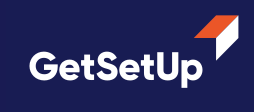




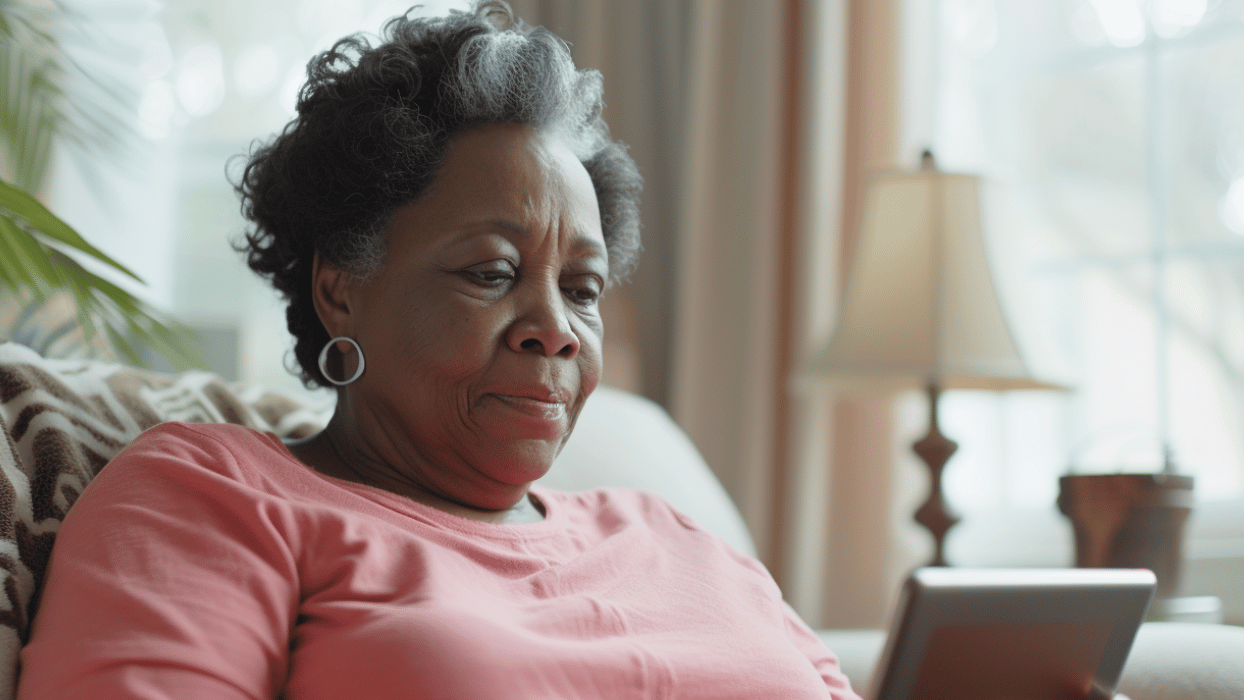


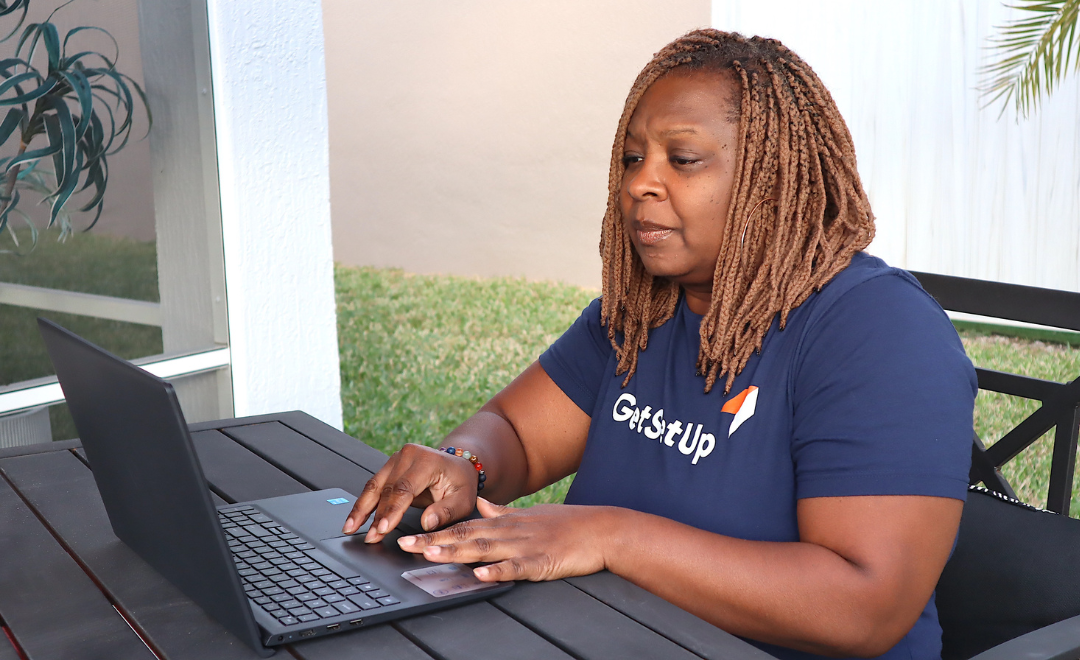

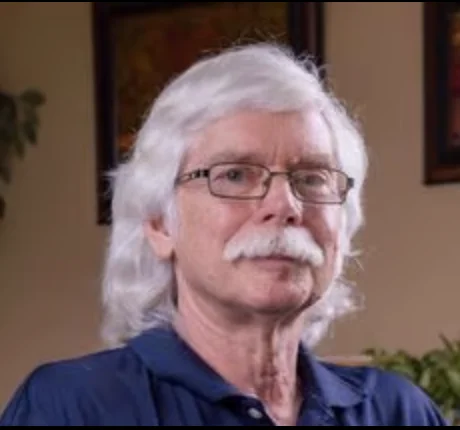



.png)
