Key Takeaways:
- Access your Google Drive offline to view and edit documents, spreadsheets, and presentations.
- Send large files up to 15 GB via Google Drive instead of Gmail, which limits attachment file size to 25 MB.
- Undo accidental file sharing with the ability to remove shared individuals or highlight multiple documents and follow the same process.
G
oogle Drive is a powerful tool, with plenty of hidden features that can make your work more streamlined and efficient.
Whether you're a seasoned pro or just getting started, here are tips to help you get the most out of Google's cloud storage and save valuable time.

1. Access your Drive offline
When you're working on a computer or tablet, you can access your Drive offline to view and edit documents, spreadsheets, and presentations.
To access your Google Docs, Sheets, and Slides:
- Open Google Chrome or Microsoft Edge. If on Chrome, make sure you are signed into your desired account.
- Go to drive.google.com/drive/settings.
- Check the box next to "Create, open, and edit your recent Google Docs, Sheets, and Slides files on this device while offline" (Source: Google Drive Help).
2. Send large files to others
If you need to send a large file, but Gmail's file size is limiting this - try sending it via Google Drive.
Gmail limits the file size of attachments to 25 MB -- which means no sending big video, audio, or complex image files -- Google Drive lets you send files up to 15 GB.
To send a large file, you'll need to:
- Create a folder in your drive
- Upload files to that folder
- Right click the file
- Select "Share"
- Enter the email of who you want to share the file with
OR
- Select "Get Link"
- Select "Copy Link"
- Go to Gmail
- Select "Compose Email"
- Paste drive link with video file
3. Undo an accidental sharing
Oh no! You accidentally shared a file with someone you didn't mean to. Well, you can unshare!
Here's how you can undo email sharing:
- Open the File menu and click "Share."
- Click the drop-down menu next to the name of the person you want to remove.
- Select "Remove" and then "Save."
- To un-share people all at once: Highlight the docs, choose the Share menu, and follow the instructions above (Source: Right in Box)
With all it has to offer, Google Drive is a useful tool for everyone's workflow.
Learn More:
- Check out our class: Google Drive Basics
- Using Google Forms for Your Business
Classes by:
Vicki Soll
View All

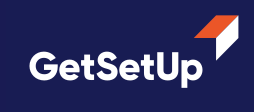












.png)
.png)
