Key Takeaways:
- Drawing on an iPad can unlock a whole new world of creative possibilities, and there are many drawing apps available for both beginners and experienced artists.
- Some of the best drawing apps for iPad include Procreate, Adobe Illustrator, Photoshop, and Fresco, all of which offer a wide range of features and tools for creating digital art.
- The iPad is a great tool for creative people, and the more you use it for drawing, the more you'll discover its potential and have fun exploring its capabilities.
f you’re looking to start drawing on your iPad, or if you want to dig deeper into the art-making process, any of the apps listed below are worth checking out. Drawing on your iPad can unlock a whole new world of creative possibilities!
There are lots of drawing apps available for the iPad that are fun and easy to use for beginners or experienced artists alike. Some are free while others require payment but all offer an experience that makes drawing on paper more effective on this device than ever before!
When you draw on the iPad, you'll most likely be doing it with an Apple Pencil. But if you'd rather not use Apple's hardware, there are plenty of third-party alternatives at your disposal.
Let's take a look at some of the best drawing apps for your iPad:
1. Procreate
Procreate is packed with features and tools. You can import images, add text to your drawings, adjust the thickness of your brush strokes, and more.
Procreate’s strength is its wide range of drawing options. You can create vector art or pixel art in a variety of styles thanks to Procreate’s customizable brushes and settings.
One of my favorite features is that you can import photos from your camera roll—or even take a photo on the fly if inspiration strikes—and use them as reference for your drawings (and I love the ability to add my own handwriting).
2. Adobe Illustrator
With Adobe Illustrator you can create your own designs, illustrations, and paintings on the go with the full power of Illustrator’s industry-standard tools like pencils, pens, brushes, blend modes, and more. With Adobe Illustrator CC you can now do all this while sitting comfortably on your couch.

3. Photoshop
So what can you do with Photoshop for iPad? For starters, you can open, edit and save JPGs or PNGs (with transparency). You can also import PSD files. This means that if you've created graphics in any other version of Photoshop and saved them as PSD files, they'll be compatible with the iPad version.
The app includes tools such as eye dropper (to pick colors from a photo), crop tool, paint brush, clone stamp tool (to copy parts of an image onto another part), pen tool (for drawing straight lines), blur effect and more.
You'll find various styles of brushes to choose from—such as hard round brush or soft airbrush—as well as gradients that allow you to create fades between colors or blend two different shapes together seamlessly.
4. Adobe Fresco
Adobe Fresco is a powerful drawing and painting app that can help you make vector art, pixel art, and paint.
Fresco is a powerful drawing and painting app that can help you make vector art, pixel art, and paint. Fresco has a variety of tools, including pencils, markers, paintbrushes, and more.
There's no doubt that the iPad is a great tool for creative people, and it's getting better all the time.
From handwriting and art apps to sketching and animation, there should be something here for everyone. The more you use your iPad for drawing, the more you'll discover just how much potential it really has—and the more fun you'll have along the way.
Learn More:
- Check out our class: Top Drawing Apps
- Try our Art Classes!
- 5 Ways Art Can Improve Your Health

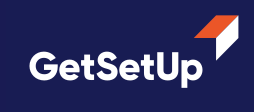





.png)



.webp)


.png)
.png)
