Key Takeaways:
- Use specific and relevant keywords to get better search results.
- Utilize filters and search tools to refine your search and find what you're looking for more easily.
- Be wary of misinformation and double-check the sources of information you find on Google.
- Keep your computer and personal information safe by being careful about the links you click on in search results.
oogle is a powerful tool for finding information on just about anything you can imagine.
However, with so much content available online, it can sometimes be overwhelming to find what you're looking for. If you're an older adult who's new to using Google, or if you'd like to improve your search skills, here are some tips to help you get started:
1. Use specific keywords
One of the most important aspects of searching in Google is using the right keywords. Instead of typing in a general term like "recipes," be more specific with your query by including details like the type of recipe you're looking for or an ingredient you'd like to use. For example, you could search for "vegetarian lasagna recipe" or "chicken soup recipe with dumplings." This will help you get more targeted results and save you time.
2. Use quotation marks
If you're looking for an exact phrase, put it in quotation marks. This tells Google to search for that exact phrase rather than just the individual words. For example, if you're searching for the lyrics to a song, put the entire phrase in quotation marks. This will help you find the exact results you're looking for.
3. Use the minus sign to exclude terms
If you're getting too many irrelevant results, you can use the minus sign to exclude certain terms from your search. For example, if you're searching for "best coffee shops in London," but you don't want results that include Starbucks, you can search for "best coffee shops in London -Starbucks." This will exclude any results that include the word "Starbucks."

4. Use the site: operator to search within a specific website
If you want to search for information within a specific website, use the site: operator followed by the URL of the site you want to search.
For example, if you're looking for information on diabetes from the American Diabetes Association's website, you could search for "diabetes site:diabetes.org." This will give you results that only come from that website.
5. Use the filetype: operator to search for specific file type
If you're looking for a specific type of file, such as a PDF or a Word document, you can use the filetype: operator followed by the extension of the file type you want to search for.
For example, if you're looking for a PDF on healthy eating, you could search for "healthy eating filetype:pdf." This will give you results that only include PDF files.
6. Use Google's advanced search options
If you want to refine your search even further, you can use Google's advanced search options. This will give you more control over your search by allowing you to specify things like the language, region, and time period of the results. To access advanced search, click on "Settings" at the bottom of the Google homepage, then select "Advanced search."
By using these tips, you can make your Google searches more effective and efficient.
Remember, the more specific your search terms, the more likely you are to find what you're looking for. Happy searching!

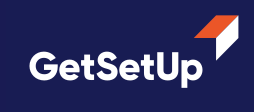




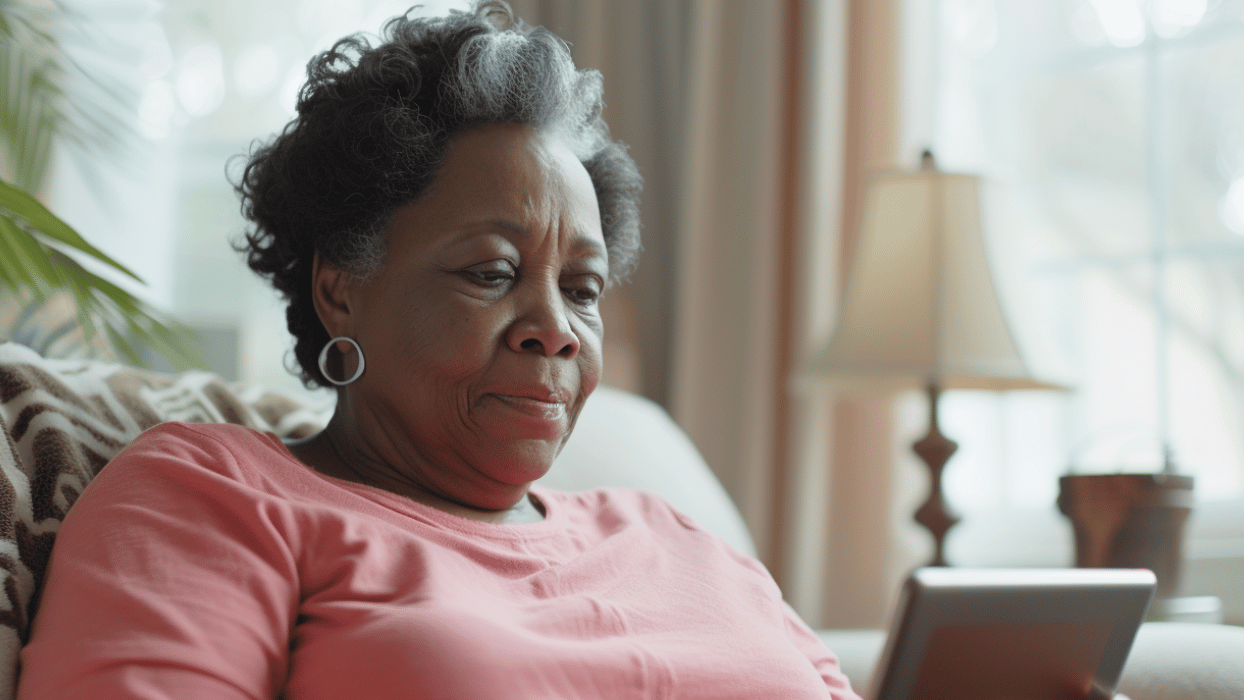


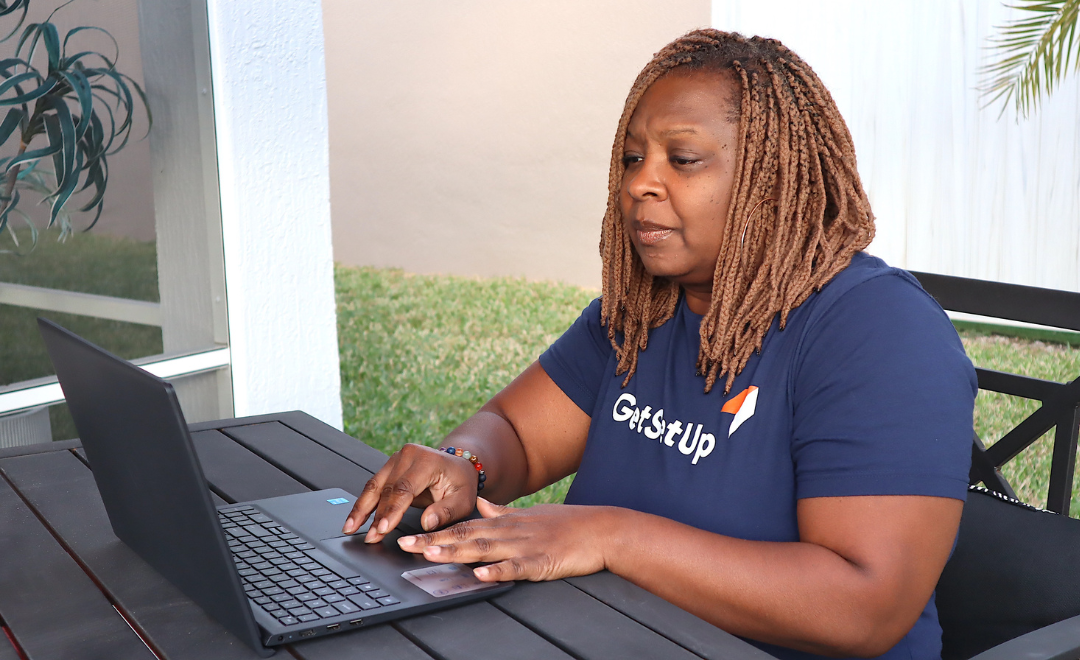

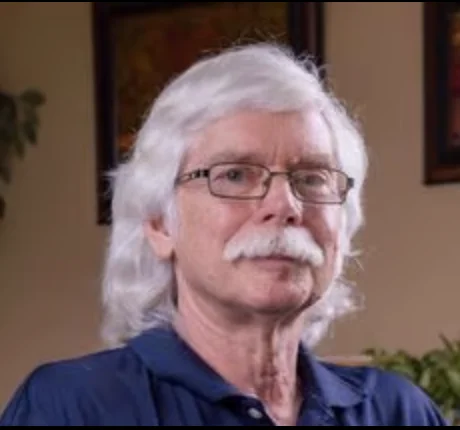



.png)
