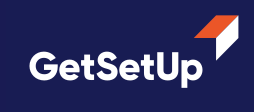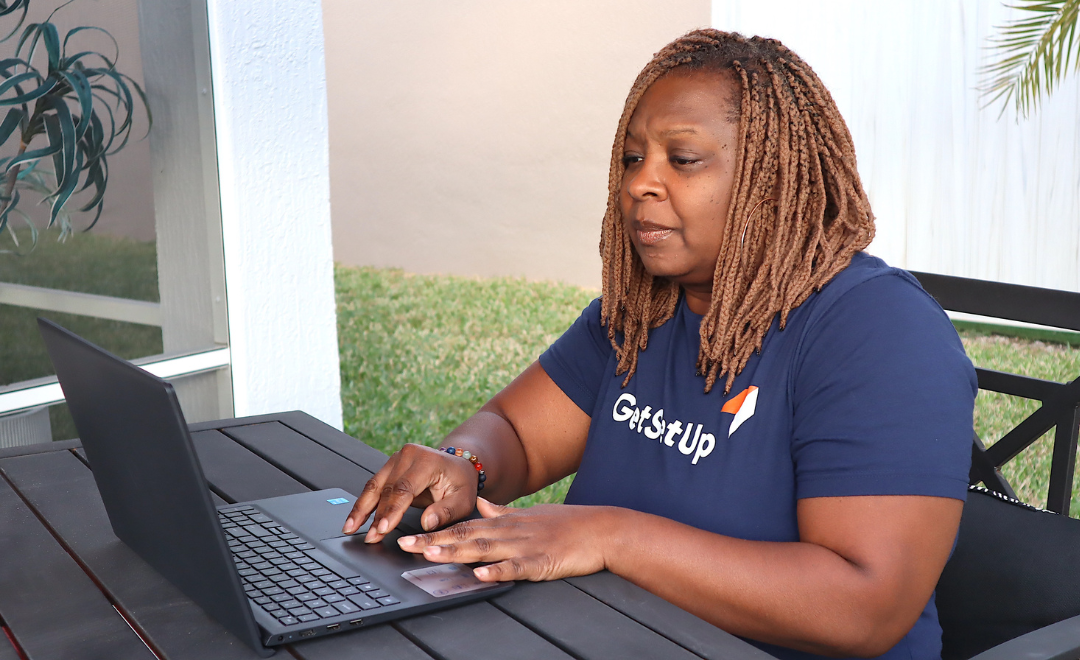Key Takeaways:
- Simple steps can make your computer work faster. This includes cleaning up old internet files and removing programs you don't use.
- Regular updates and cleanups can help your computer run smoother and make it more enjoyable to use.
- By following these easy steps, you'll find it easier to do things like video calls with family or take online classes.
f you find that your computer is becoming a bit sluggish, don't worry; you're not alone! Over time, all computers tend to slow down due to various reasons, like excess files or outdated software. But before you consider buying a new one, try these six simple fixes. They're straightforward, so you don't need to be a tech whiz to follow along!
1. Clear Out Those Unwanted Programs
First on our list is a bit like house-cleaning but for your computer. Over time, we all end up installing programs we don't really use. They sit there, taking up valuable space and may run background processes that slow down your computer. Let's tidy up!
How-To:
- For Windows: Click on Start > Control Panel > Programs and Features.
- For Mac: Go to Applications and drag unwanted programs to the Trash.
- Simply click on the programs you don't need and choose to uninstall or remove.
Pro Tip: Be careful not to uninstall programs you're not familiar with; they might be important for your computer's operation.
2. Clear Your Browser Cache and Cookies
When you surf the Internet, your browser stores temporary files known as cache and cookies. While these files make your browsing faster in the short term, accumulating too many can actually slow down your computer.
How-To:
- Open your web browser (Google Chrome, Firefox, Safari, etc.).
- Look for the "Settings" or "Preferences" menu.
- Navigate to "Privacy" or "History."
- Find the option to clear cache and cookies and follow the prompts.
Tip: Each browser has slightly different steps, but a quick search in the help section will guide you through the process.
3. Check for Viruses and Malware
It's a scary thought, but viruses and malware can creep into your computer and make it slow. A quick health check can solve this problem.
How-To:
- Run a full antivirus scan on your computer. Learn more about the top antivirus software.
- If it finds any nasty bugs, follow the prompts to remove them.
Pro Tip: Make sure your antivirus software is up-to-date for the most accurate scan.

4. Run a Disk Cleanup
Over time, your computer collects temporary files and other "junk" that can be safely deleted to free up space and speed up your system.
How to do it:
- On Windows, search for "Disk Cleanup" in the start menu and open it.
- On Mac, you can use the "Storage Management" tool.
- Follow the prompts to delete unnecessary files.
Pro Tip: Always double-check before deleting files to make sure you won't need them later.
5. Update Your Software
Software updates often include performance enhancements and security fixes that can make your computer run smoother and safer.
How-To:
- On Windows, go to "Settings" > "Update & Security" > "Windows Update."
- On Mac, go to "System Preferences" > "Software Update."
- Follow the prompts to update your software.
6. Reboot Regularly
Last but not least, when was the last time you restarted your computer? Keeping it on for too long can make it sluggish.
How-To:
- Simply click Restart from the Start menu for Windows or the Apple menu for Mac.
- Wait for the computer to reboot, and you'll notice it acts a bit more sprightly.
Pro Tip: Make it a habit to restart your computer at least once a week.
So there you have it, folks! Speeding up your computer is easier than you thought. By following these simple steps, you can enjoy a faster, more efficient computer. Happy computing!