Key Takeaways:
- Recording a Zoom meeting is simple and easy, whether you are the host or a participant.
- To record a meeting, you need to be logged in as the host or ask the host to invite you as a guest.
- You can save the recording on your computer's hard drive or to the Zoom cloud, and access it later for future reference.
I
f you're using Zoom, you know that it's really easy to start a meeting and share your screen with others. But what if you want to record that meeting for future reference?
Zoom makes it easy, too! Here's how:
- You’ll need to be logged in as the host of the meeting. If you’re not, ask someone who has started it for you to invite yourself as a guest so that you can get access.
- When all participants are connected, click 'Record' at the top of the screen. You'll see a red dot appear in the upper right-hand corner of your screen and an alert should pop up saying "Recording has begun!"
- When you're done recording, click on the same icon again and select 'Stop Recording' from the dropdown menu.
Zoom recordings will be stored on your computer’s hard drive.
.png)
If you're hosting a Zoom meeting, you can also save the video file from your meeting to the Zoom cloud.
To do so:
- Click on "Save to Cloud" at any point during your meeting.
- This will save the video file to the Zoom cloud and make it accessible for all participants of that meeting (or just yourself).
Zoom will send you an email when the cloud recording has finished processing.
According to Zoom Support, the first link in the email is for the host. The second is for the meeting participants.
We hope this article helped you learn how to record and save your Zoom meeting!
Learn more Zoom tips & tricks, check out our classes:
Classes by:
Vicki Soll
View All

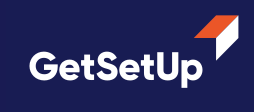







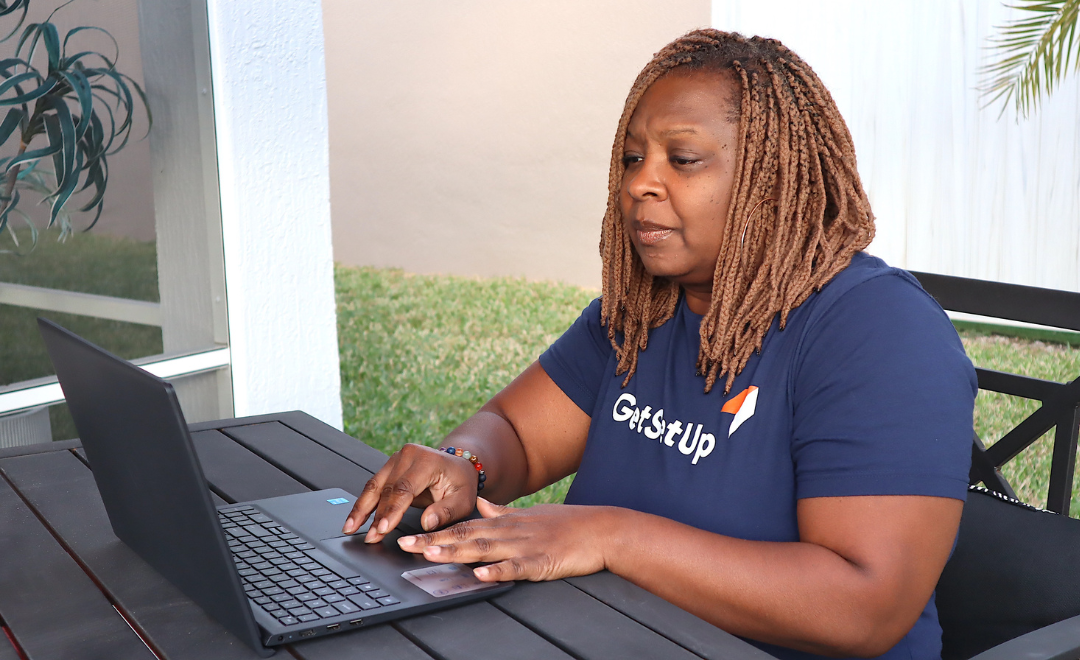





.png)
